Streamlit Web UI Interface
Features:
- Clean UI with an easy to use design, with support for widescreen displays.
- Dynamic live preview of your generations
- Easily customizable presets right from the WebUI (Coming Soon!)
- An integrated gallery to show the generations for a prompt or session (Coming soon!)
- Better optimization VRAM usage optimization, less errors for bigger generations.
- Text2Video - Generate video clips from text prompts right from the WEb UI (WIP)
- Concepts Library - Run custom embeddings others have made via textual inversion.
- Actively being developed with new features being added and planned - Stay Tuned!
- Streamlit is now the new primary UI for the project moving forward.
- Currently in active development and still missing some of the features present in the Gradio Interface.
Launching The Streamlit Web UI
To launch the Streamlit Web UI, you will need to do the following:
- Windows:
- Open your command line in the repo folder and run the
webui_streamlit.cmdfile.
- Open your command line in the repo folder and run the
- Linux:
- Open your terminal to the repo folder and run
webui.sh, then press1when prompted.
- Open your terminal to the repo folder and run
- Manually:
- Open your terminal to the repo folder.
- Activate the conda environment using
conda activate ldm - Run the command
python -m streamlit run scripts/webui_streamlit.py
Once the Streamlit Web UI launches, a new browser tab will open with the interface. A link will also appear in your terminal to allow you to copy and paste it as needed.
Text2Image
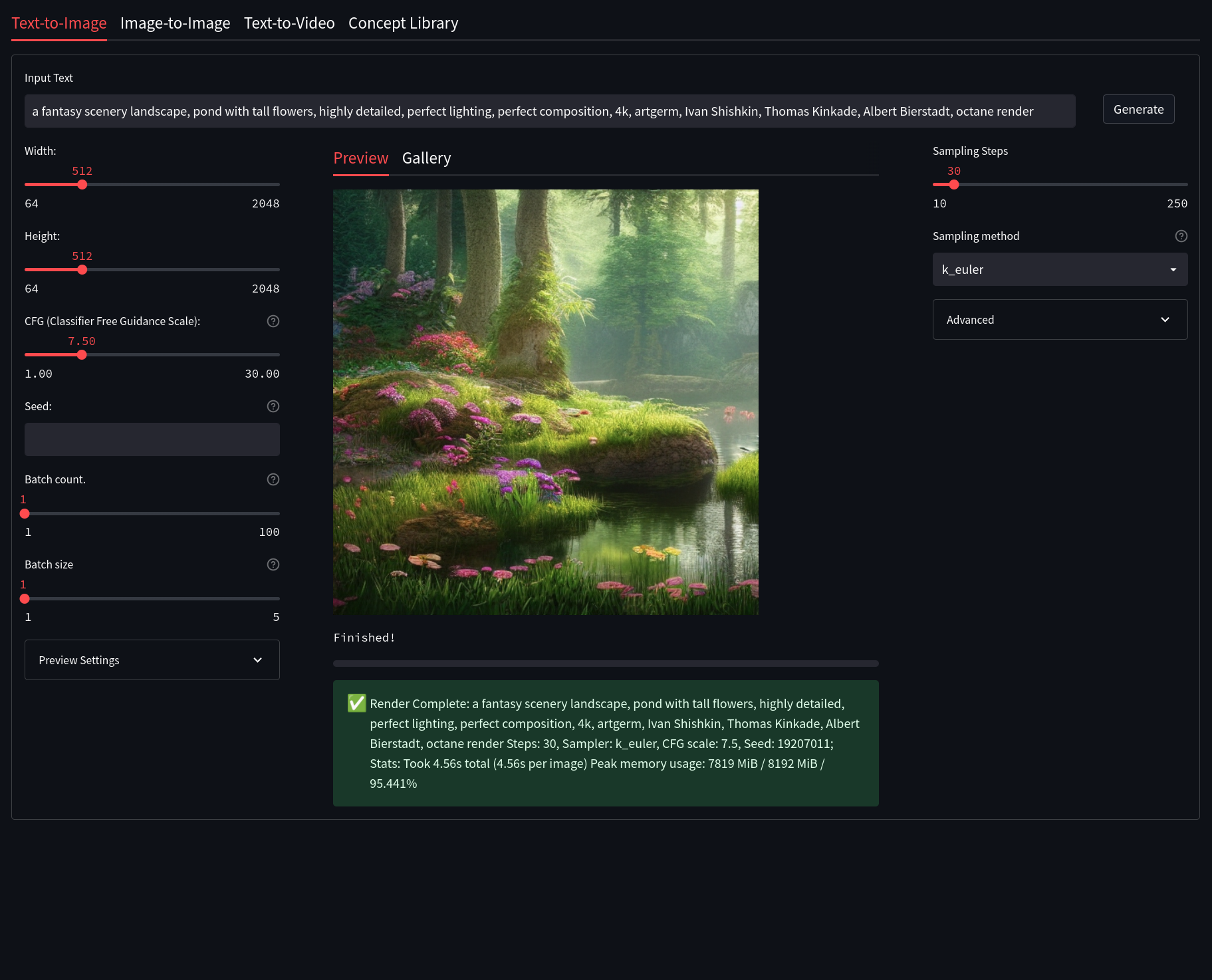
Streamlit Text2Image allows for a modern, but well known, Stable Diffusion Textual Image generation experience. Here is a quick description of some of the features of Text2Image and what they do:
- Width and Height: Control the size of the generated image (Default is 512px)
- Classifer Free Guidance (CFG): How closely the final image should follow your prompt (Default is 7.5)
- Seed: The number (or word) used to generate an image with
- Images Per Batch: The number of images to generate consecutively (Does not affect VRAM)
- Number of Batches: How many images to generate at once (Very VRAM Intensive)
- Sampling Steps: The quality of the final output, higher is better with dimiishing returns (Default is 30)
- Sampling Method: Which sampler to use to generate the image (Default is
k_euler)
Image2Image
–
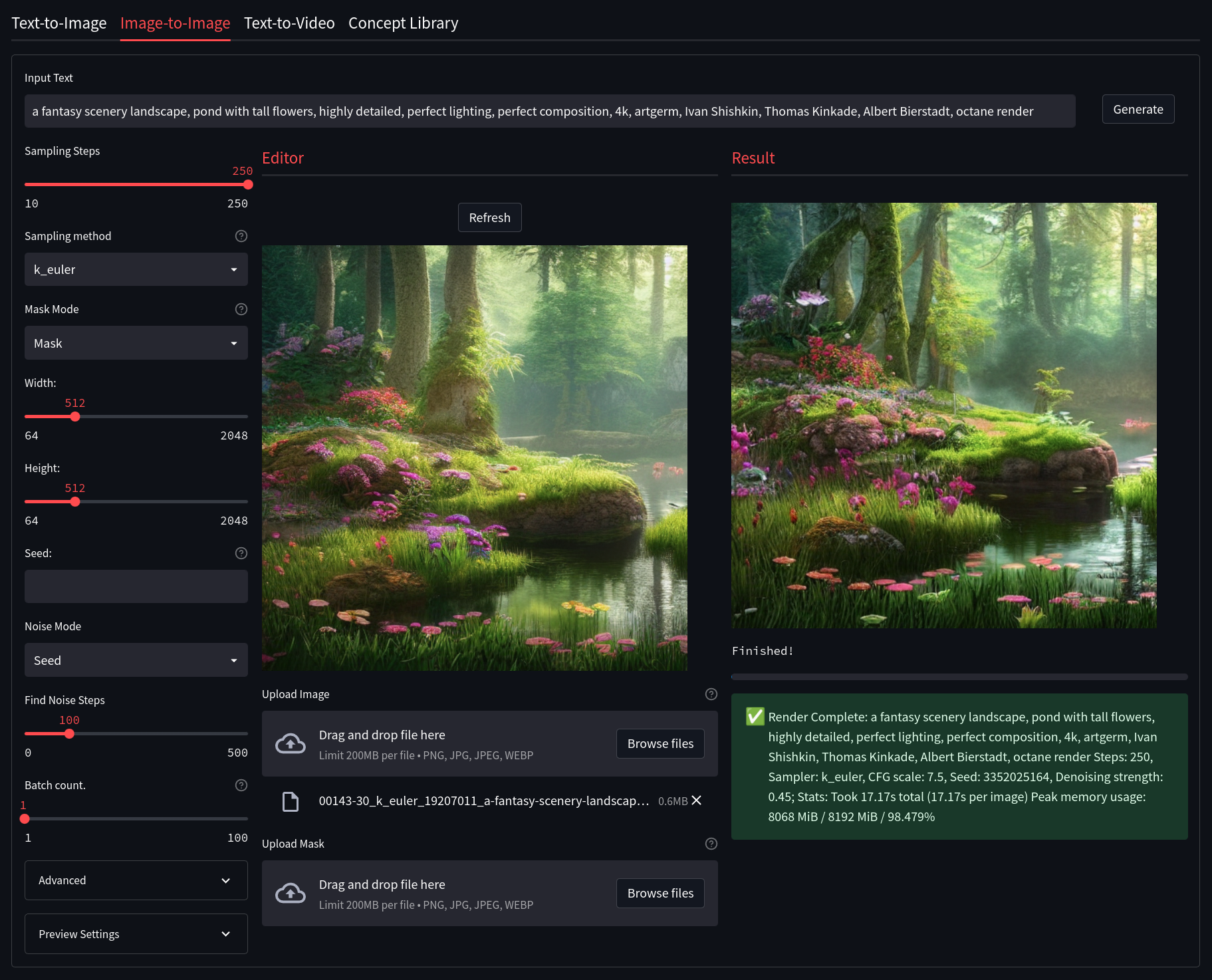
Streamlit Image2Image allows for you to take an image, be it generated by Stable Diffusion or otherwise, and use it as a base for another geenration. This has the potential to really enhance images and fix issues with initial Text2Image generations. It also includes some built-in drawing and masking tools to help create custom generations. Some notable features of Gradio Image2Image are:
- Image Editor Mode: Choose whether you wish to mask, crop, or uncrop the image
- Mask Mode: Alloows you to decide if a drawn mask should be generated or kept
- Denoising Strength: How much of the generated image should replace the original image. (default is 75%)
- Width and Height: Control the size of the generated image (Default is 512px)
- Classifer Free Guidance (CFG): How closely the final image should follow your prompt (Default is 7.5)
- Seed: The number (or word) used to generate an image with
- Images Per Batch: The number of images to generate consecutively (Does not affect VRAM)
- Number of Batches: How many images to generate at once (Very VRAM Intensive)
- Sampling Steps: The quality of the final output, higher is better with dimiishing returns (Default is 30)
- Sampling Method: Which sampler to use to generate the image (Default is
k_euler)
Text2Video
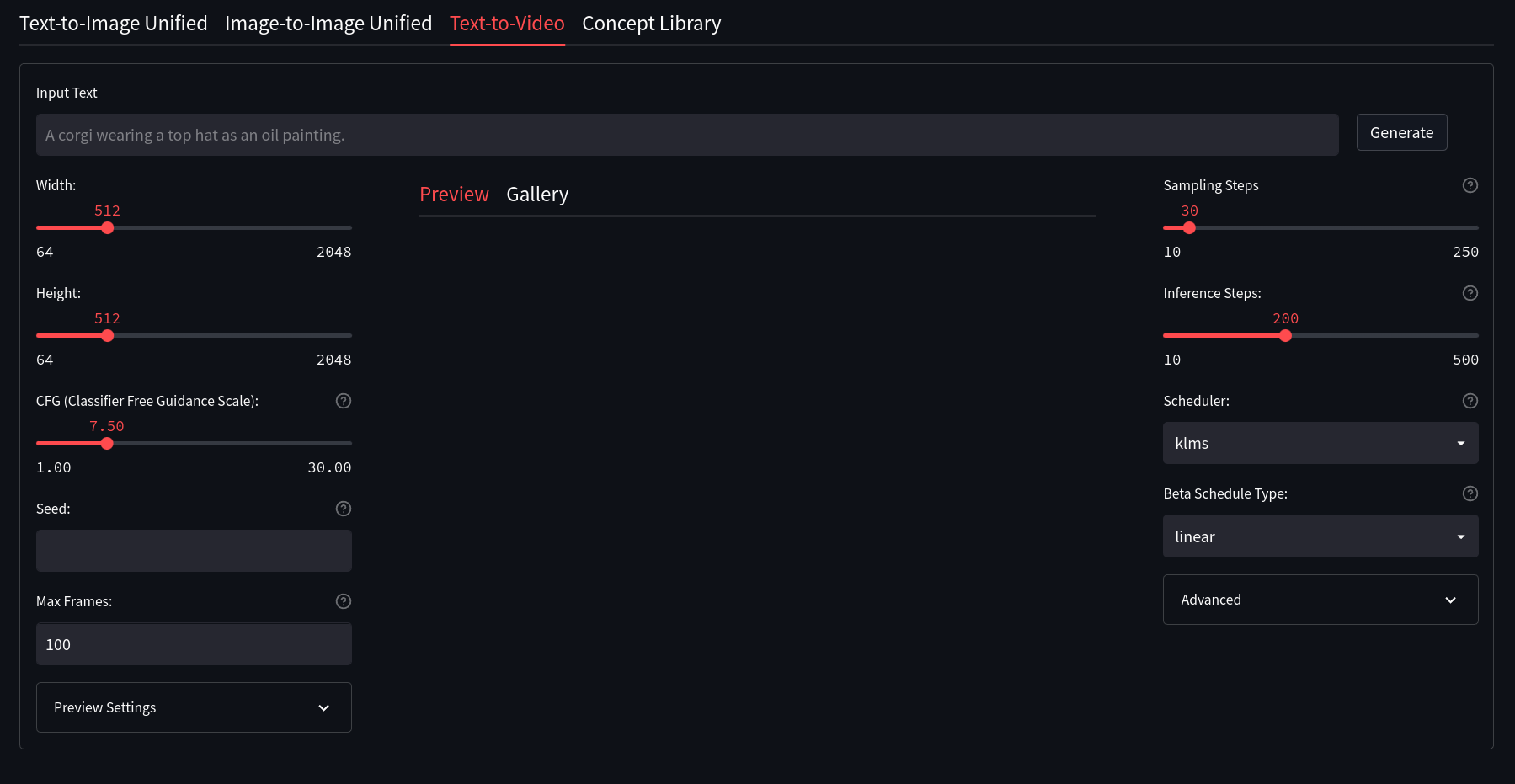
Insert details of how to use T2V here (ZeroCool neds to fill in details here of how Text2Video works)
SD Concepts Library
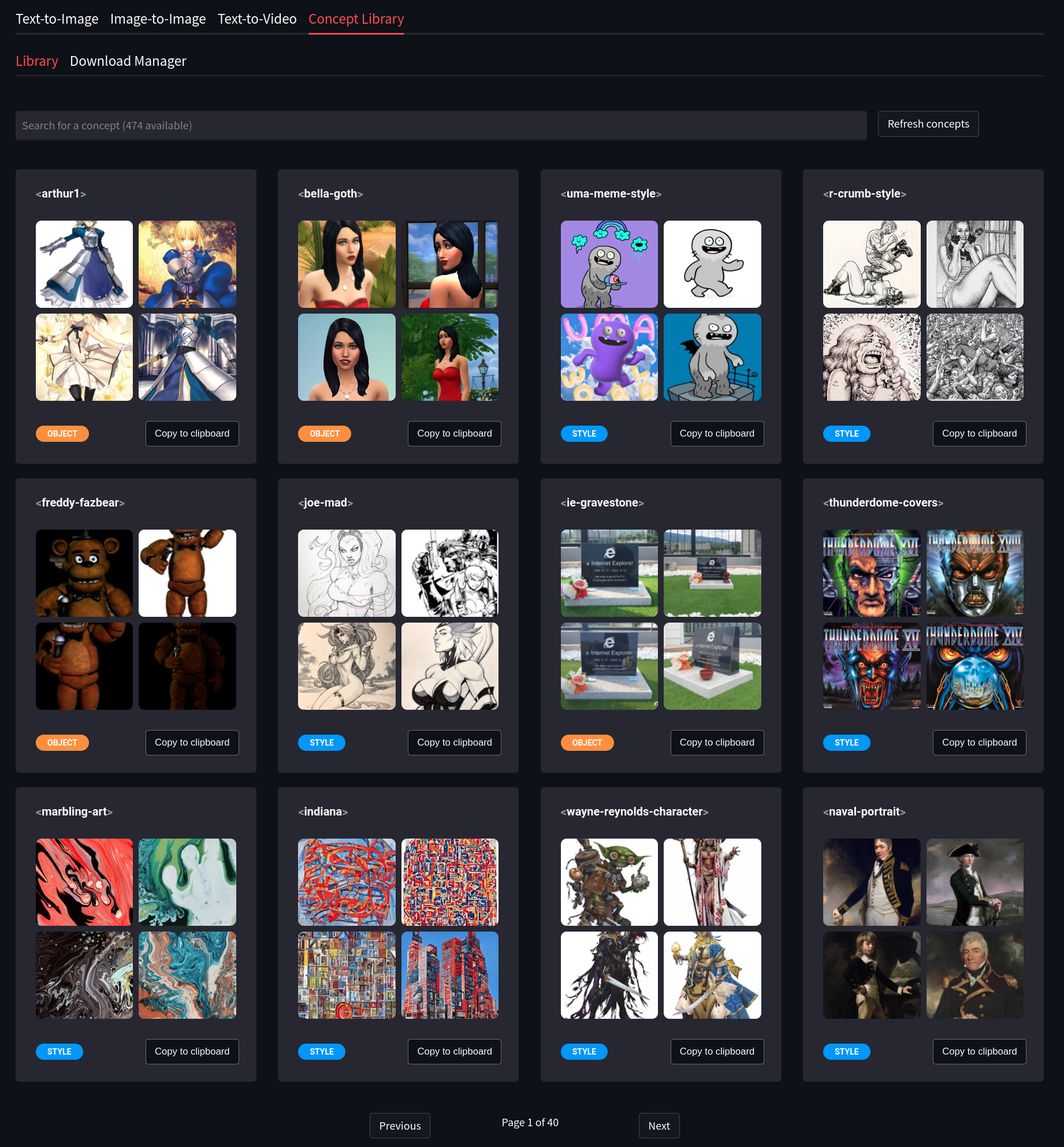
The Concept Library allows for the easy usage of custom textual inversion models. These models may be loaded into models/custom/sd-concepts-library and will appear in the Concepts Library in Streamlit. To use one of these custom models in a prompt, either copy it using the button on the model, or type <model-name> in the prompt where you wish to use it.
Please see the Concepts Library section to learn more about how to use these tools.
Textual Inversion
TBD
Model Manager
TBD
Settings
This section of the Web UI is still in development
This area allows you to custmoize how you want Streamlit to run. These changes will be saved to configs/webui/userconfig_streamlit.yaml.